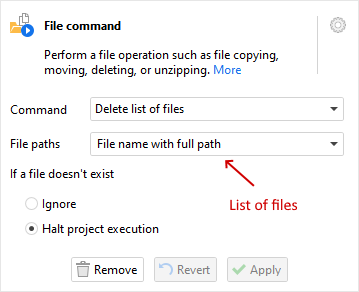With EasyMorph you can perform common file operations in a fast, visual way using the "File command" action. As with other actions, this action's commands can be configured using parameters. As of now the following commands are available:
- Copy/move file
- Copy/move list of files
- Rename/clone file
- Rename list of files
- Delete file
- Delete list of files
- Create folder
- Clean folder
- Delete folder
- Zip file
- Zip folder
- Unzip archive
Notice that some commands deal with one file (or folder) while some operate with multiple files using lists of files. Let's take a close look at the difference between them.
Single file/folder operations
When a command operates with one file or folder, the file name(s) can be specified either explicitly or using a parameter. In the screenshot below, the "Copy/move file" command is configured using a file name explicitly (MyData .xlsx), and a folder path using a parameter (Target folder).
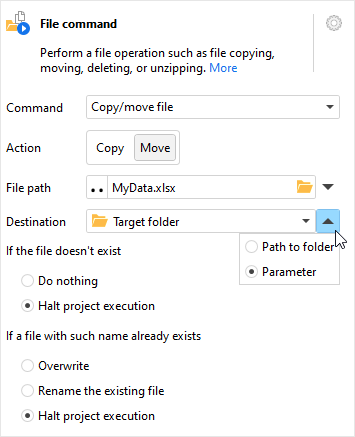
Operations with a list of files
Some of the commands above operate with a list of files. A list of files in this case is a column, which values are full file paths. It's a convenient way to manipulate multiple files at once without using iterations.
To use a file command with a list of files, the list has to be produced first. Most frequently, the list is produced using the "List of files" action, and then filtered using various filtering actions if necessary. In the screenshot below, the initial list of files is generated using the "List of files" action, and then filtered using two filtering actions. The first filter keeps only files with extensions ".xlsx" and the second keeps only files with numerical names, using an expression.
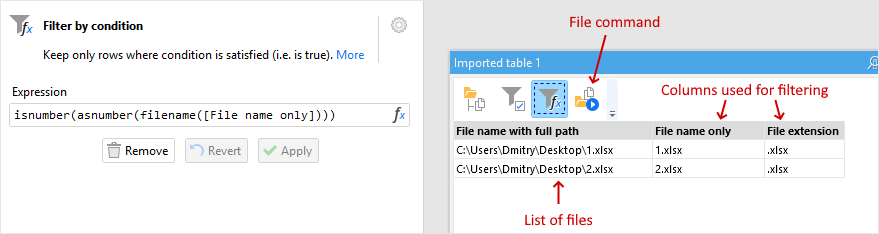
Once a required list of files is produced, use the necessary file command and specify the column that contains the list of files in the action's input dataset.