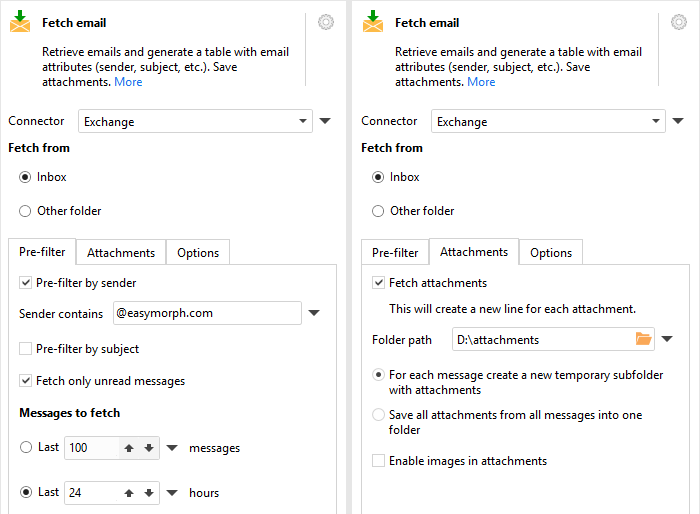Sending emails
Sending email notifications is a cornerstone automation capability in EasyMorph. A few sample scenarios:
- Notification about failed projects. A project runs another project, and sends an email notification if the other project fails.
- Notification about failed data quality checks. An Excel spreadsheet is automatically copied from another computer. An email notification is automatically sent to the spreadsheet author when a data quality issue was detected in the file.
- Rule-based notifications. An EasyMorph Server task is scheduled every hour to verify new orders submitted to a database using a set of rules. If a rule fails, the task sends an email notification that includes order number, submission time and description of the problem.
- Per-user data publishing. A EasyMorph project sends to multiple users in different countries a data extract automatically customized for each country.
- Log monitoring. A scheduled EasyMorph Server task parses website logs every hour and notifies someone about errors and unwanted events.
The "Send email" action is highly configurable and allows specifying recipients, subject and attachment path using project parameters. Parameters can also be dynamically inserted into the message body. The message text can be HTML formatted (not available in the free edition).
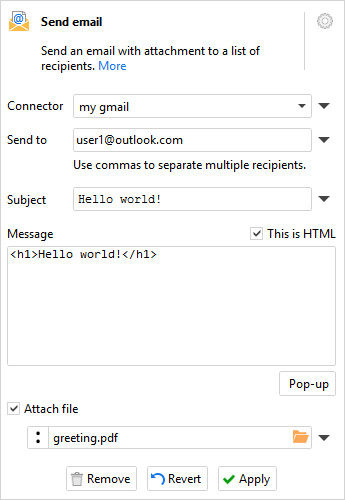
The action requires an email connector (SMTP or MS Exchange). Attachments can be up to 20MB.