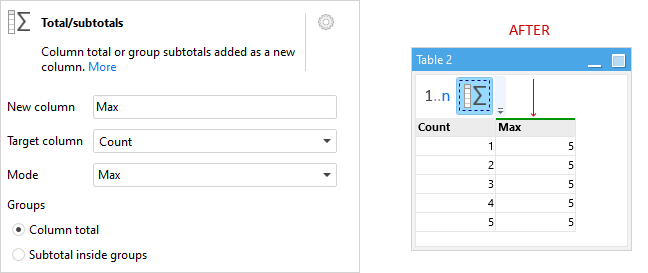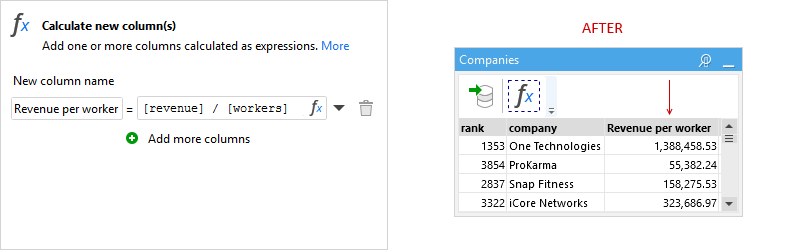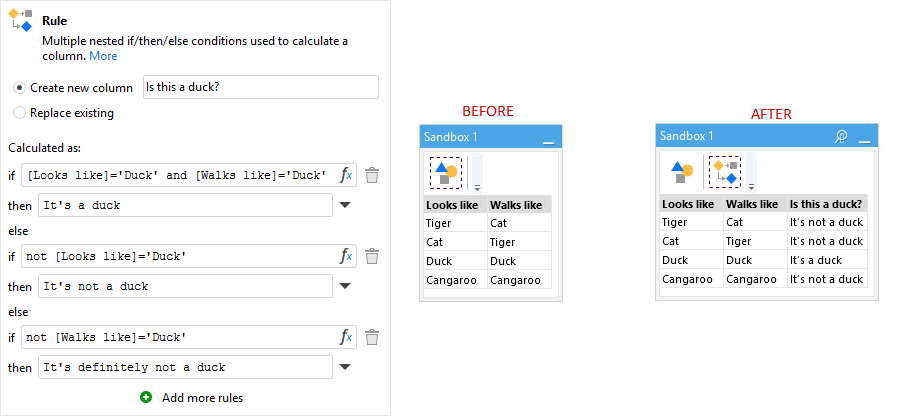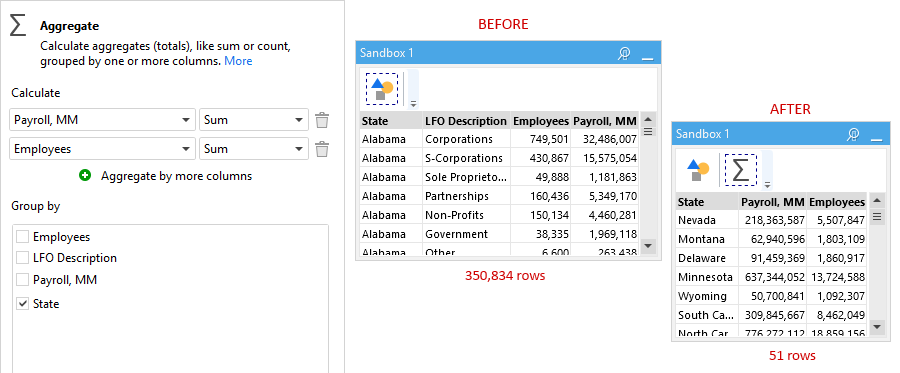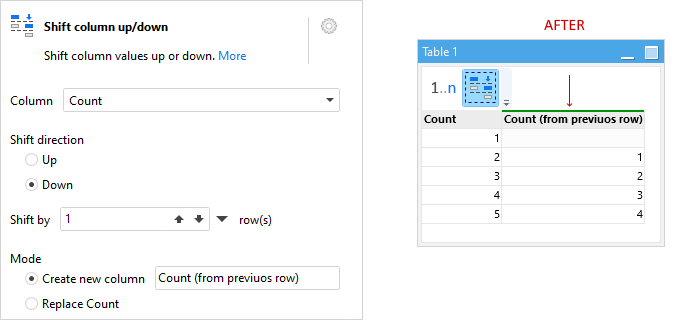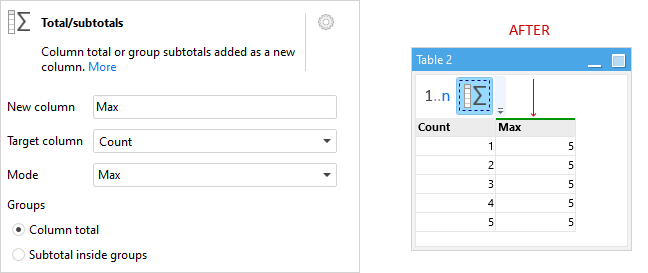Calculate column
The Calculate new column action allows calculating new columns using
expressions (i.e. formulas).
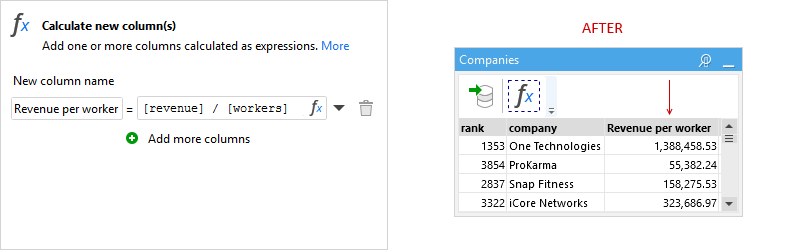
Similarly, the Modify column action replaces existing columns. Note
that it's possible to create/modify several columns in one action.
Rule
The Rule action can be used for calculations that are nested IF / THEN / ELSE
conditions. This action is similar to CASE statements in SQL. It can be used to create new columns as well as replace existing ones.
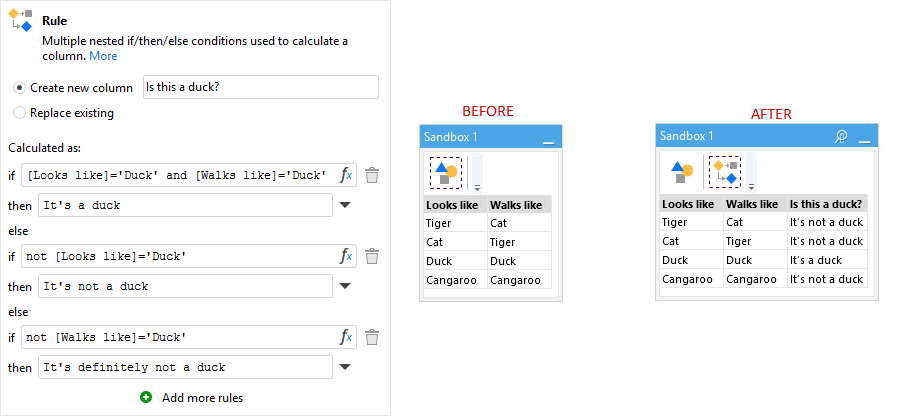
Aggregate
To calculate aggregates (grouped or not) such as sum or count, use the
Aggregate action.
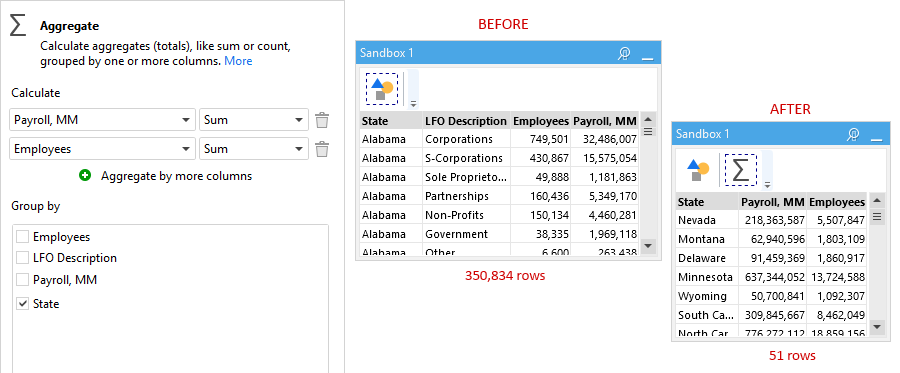
Advanced topics
Referencing values from other rows
As you may have noticed by now, in EasyMorph the approach to calculations is different from Excel. The expression syntax is more restricting (which, by
the way, is good for performance) and doesn't allow referencing values in other rows, tables or aggregations over ranges. Nevertheless, such calculations
are still possible with the help of additional actions that pre-calculate/bring necessary components of a value calculation into the same row. For
instance, the Shift columns action can be used to bring values from a
previous or next row. Then they can be used in an expression together with values from the current row, which makes it equivalent to referencing a value
in a previous/next row. Note that in EasyMorph it's generally not possible to arrange recursive calculations. Although in some cases workarounds are
possible.
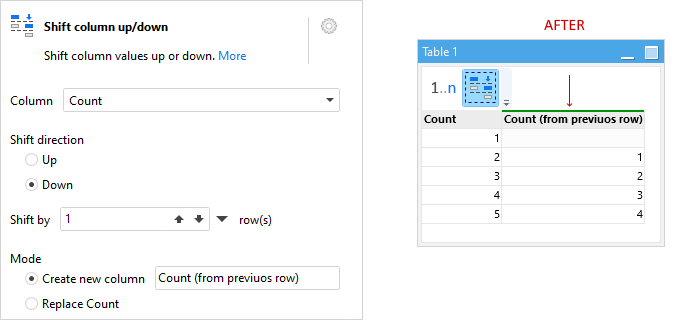
Using totals/subtotals in calculations
The Total/subtotals action creates a new column with an aggregated total, or
group subtotal (if grouping was used). This action is different from "Aggregate" because it doesn't roll up rows, but instead just adds a new column with
total/subtotals. It makes it possible to write expressions that use a row value and its column total (or group subtotal) in the same expression (e.g.
calculation of the percentage from the max value).