Export actions
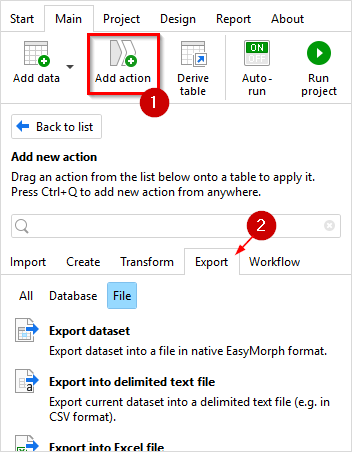
To export data from EasyMorph into a file, use export actions, e.g. "Export into delimited text file". Export actions can be inserted after any other action. One project can have as many export actions as necessary.
Note that export actions are not calculated automatically, in order to avoid accidental changes in target files. To run not calculated export actions, press the "Run project" to run all not calculated actions, or the "Run action" button to run only the selected action.
Hint: Move an export action into a dedicated derived table to avoid blocking calculation of consequent actions in the Auto-run mode.
One-time export to file
It is possible to export the result of any action once without creating an export action. In the action context menu (invoked by right-clicking action), select "Send to file" and pick the desired file format.
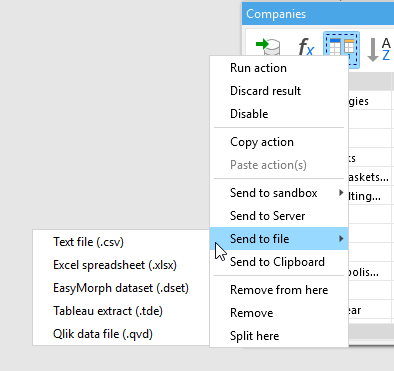
Export data into a Tableau Data Extract
Exporting into a Tableau Data Extract (TDE) is different from other types of file exports, because it requires specifying column types. EasyMorph allows mixing values of different types (e.g. numbers and text) in the same column, but in a TDE a column can store data of only one particular type. Therefore, when creating a TDE, every column must be assigned a type — Number, Text or Date. EasyMorph detects data types for all columns in a table automatically, although they can be adjusted manually, if necessary. Values of non-matching types are replaced with nulls.
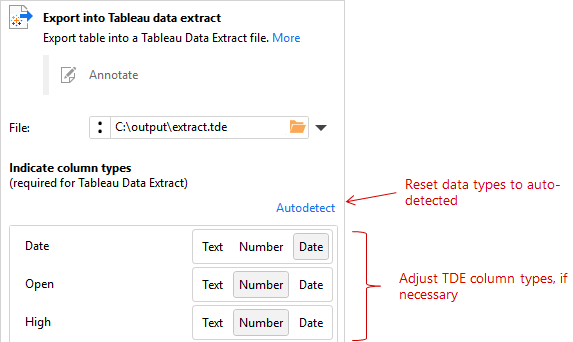
In version 3.6 and above, you can publish data sources directly to a Tableau Server or Tableau Online.