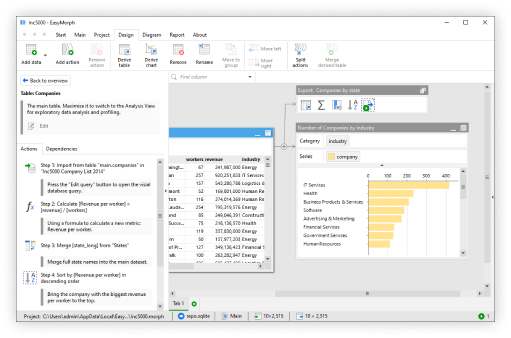EasyMorph version 5.9.6 was just released with some major new features for EasyMorph Server. In fact it has so many major new features I'm surprised it didn't come with a major release number. Let's take a look at what's new in both EasyMorph Server and EasyMorph Desktop.
EasyMorph Server Task Triggers
In the last release, we introduced Task Triggers to EasyMorph Server, including the first two Triggers - the Schedule Trigger and the Email Received Trigger. Triggers provide new ways in which EasyMorph Server Tasks can be automatically executed.
In version 5.9.6 we’ve added two additional new triggers - the File Event Trigger and the Database Rows Added Trigger.

The File Event Trigger
The File Event Trigger monitors a folder for files being added, modified or deleted. Additional criteria can also be specified, such as if the file name contains a particular string, if the file extension is one of the desired types and whether the file is greater or smaller than a specific size.

Now you can trigger a workflow to process files as soon as they are received or updated without the need to continuously run a task to check.
The Database Rows Added Trigger
The second new Trigger is the Database Rows Added Trigger which allows you to monitor a specific database table and run an EasyMorph Task if changes are made. This trigger works with any database connector configured within the EasyMorph Server Space Repository and so supports Microsoft SQL Server, MySQL, Oracle, MariaDB, PostgreSQL, Amazon Redshift and others natively, as well as just about any other database via ODBC.

This trigger has two modes. The first is to monitor the number of rows in the table, triggering the task if the count is greater than last time it checked. This mode is specifically useful in scenarios where records can only ever be added to a table - such as in financial account ledger or log tables.
Alternatively, the trigger can monitor the maximum value in a specific field, triggering the task if it increases. This option is most useful for tables which either have an auto-incrementing numeric “ID” field, or a “created” or “last update” field which contains a numeric data or timestamp. Now your tasks can trigger EasyMorph workflows in near real-time as the data in your database is updated.
Note: If the row count or maximum field value decreases, the Trigger will NOT execute the task. Additionally, both Triggers do NOT pass any additional information to the Task regarding which file(s) or database row(s) have changed. Thus, you will still need to identify and keep track of this in your workflow if you wish to process only those new files or rows.
Tables in Explorer Boards
Tables Sections on Boards in EasyMorph Server Explorer also gain a highly anticipated new capability. Just like Metrics on Boards, Tables now update in near real-time as the underlying dataset is updated - without the users needing to refresh their web browser. This makes Boards even more useful for real-time monitoring of technical and business processes.
New Server Homepage and UI Improvements
The EasyMorph Server UI has also changed, with the addition of a new Welcome showing the users a customizable welcome message as well as the Boards, Catalog Items, Tasks and Files they have recently viewed.

Administrators can customize the homepage contents by clicking on the "Edit" button in the top right corner of the homepage.

All admin sections have also been moved, helping to declutter the UI for non-administrator users, and are now accessible from the "Server Administration" button at the bottom of the left-hand navigation bar.
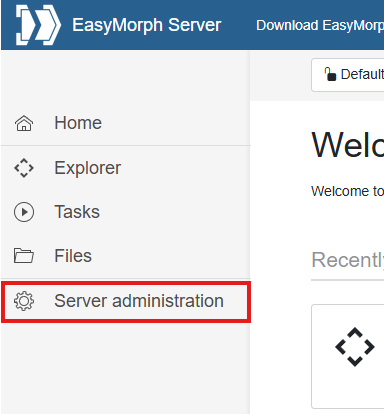
The admin section now also includes an Overview section providing information on server performance, user activity and currently running tasks.

You can navigate back to the main user section of EasyMorph Server using the "Home" button at the top of the navigation bar.

Additionally, the Role permissions screen has been update to make it clearer when a specific permission is dependant upon another.

AI Assisted Expression Generation
One of our guiding principles at EasyMorph is that the software we produce should be simple and as easy to use as possible. Whether you are an experienced data engineer proficient in Python coding, or a complete technophobe who would prefer a notepad and pencil, we want you to be able to use EasyMorph. A big part of ensuring this ease of use is that EasyMorph should be “No Code” wherever possible.
Despite this, there is one area where some limited coding skills were still needed - Expressions. If you are proficient with Excel, you have likely found Expressions in EasyMorph easy to pick up, as much of the syntax is the same. But for people with minimum Excel knowledge, Expressions could still be daunting and problematic.
That’s why we’ve introduced AI powered Expression Generation in version 5.9.6. This new feature uses a powerful cloud AI model to help write an Expression for you based on a description of what you want. Simply describe the logic and/or calculation you wish to perform and the AI Assistant will attempt to turn it into a valid EasyMorph Expression.
Note: The AI Assisted Expressions Generator requires that the description you provide be sent to an EasyMorph cloud AI service. This may include column names but will NOT include the table of data. You must agree to these terms the first time you use the “Generate expression” service.
To access the Generate Expression feature, when in the Expression editor, click on "Generate expression" at the top of the dialog and then enter a description of what you need an expression to do. Tips on how to describe your Expression can be found here. Once entered, click on "Generate Expression", wait a few seconds and the suggested Expression will appear below.

Sometimes what you ask for isn't possible directly in an Expression or would be better performed using an Action instead. In which case, the AI will still try to help, providing tips on how to achieve what you have asked for.

Note: This feature is considered experimental and thus the returned expression may not entirely match what you requested. We'll continue to improve the AI capabilities in future versions. Clicking on the thumbs-up or thumbs-down icons in the returned result, indicating if you think the result was correct or not, will help us to continue to improve the results.
Help Preview
With nearly 200 actions available to build EasyMorph workflows, it can sometimes be difficult to find the specific action you need. For example, if I want to merge two tables, there are four merge actions to choose from. Even for experienced EasyMorph users, there are likely many of the 200 actions which you've never used.
In previous versions, every action had an "info" icon which I could click to open the actions help page on the EasyMorph website. We wanted to make this much easier and faster to access directly in EasyMorph Desktop, so we've added "Help Preview" in version 5.9.6. When hovering your mouse over an action in the actions list, a summary of the help will pop up. These summaries even include examples of what a table will look like before and after the action is applied.

Extended Search Improvements
Continuing the theme of AI, back in version 5.9.1 we introduced the Extended Search feature, making it easier to find the action you need amongst the nearly 200 available in EasyMorph workflows. This Extended Search used a simple local AI search model and so occasionally returned strange results. In this release, we've switched the Extended Search to use the same cloud AI service as the AI Generated Expressions, drastically improving the results.

When searching for an action, if no results are returned or the results aren't what you wanted, tick the box labeled "Try extended search" and an additional set of results will be provided by the AI model, with the most likely result at the top.
The Regex Facet
Back in version 5.9.1 we introduced Facets to the Analysis View and have continued to introduce new facets in every release since. This release is no exception, with the introduction of the Regex Facet, allow you to filter based on a Regular Expression.
Just like with all other Facets, the Regex Facet is accessed by clicking the menu icon in the top left of any filter in Analysis View, then selecting "Regex".

The Regex Facet tells the total number of values in the column, how many do or don't match the given regular expression and how many are not text values and so are discounted from the matching.

Clicking on the "Edit regex" button, allows you to edit the regular expression as well as a description. This description can be particularly useful if you share the data as an EasyMorph dataset (.dset). Dataset files contains the Analysis View of the table which created them and thus, the description can help less technical users to understand the purpose of the filter.

What's coming next?
DISCLAIMER: The below is for informational purposes only. It does not guarantee that any mentioned features will be implemented in the software or included in a specific version. Plans and priorities may change at any time.
Version 5.9.7 is expected to be released towards the middle of August and has some great new features and improvements planned for both EasyMorph Desktop and EasyMorph Server:
- Call Python Action - Although EasyMorph is a "no code" tool, advanced users often wish to integrate Python scripts with their data processing workflows, opening up the ability to apply data science and machine learning techniques to your data. The Call Python action is the first of several planned features aimed at making it as simple as possible to integrate Python directly inside your EasyMorph workflows.
- MS Entra login to Desktop - Authenticate EasyMorph Desktop to your EasyMorph Server using Microsoft Entra ID.
- Annotations for Groups - For some reason, Groups (the tabs at the bottom of EasyMorph Desktop's workflow editor) are just about the only element which you can't add annotations to. These will be added and like all other annotations, exposed in the automatically generated documentation.
- And much more....